Role: In general, Functional Consultant is responsible for this task.
Expected Result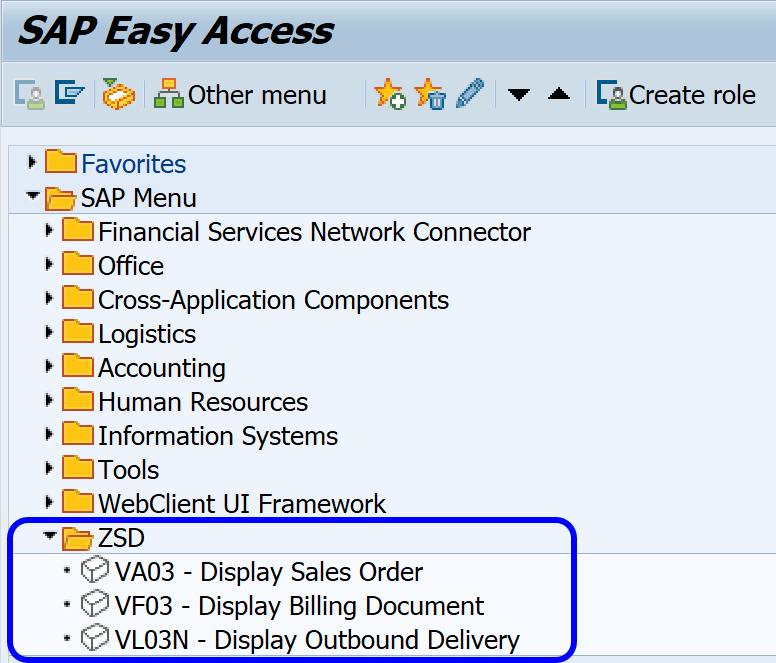
*See Appendix A for SE43 configuration.
Go to T-Code SE43, fill in ‘S000‘ and press Change button.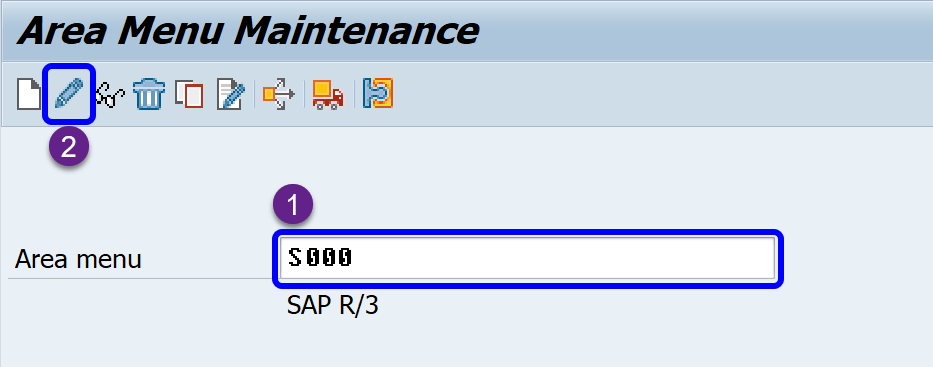
Press Change button.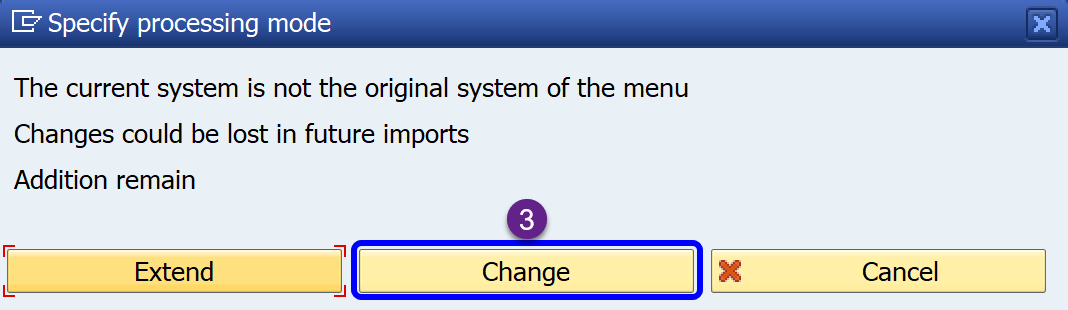
Select German language to edit the structure.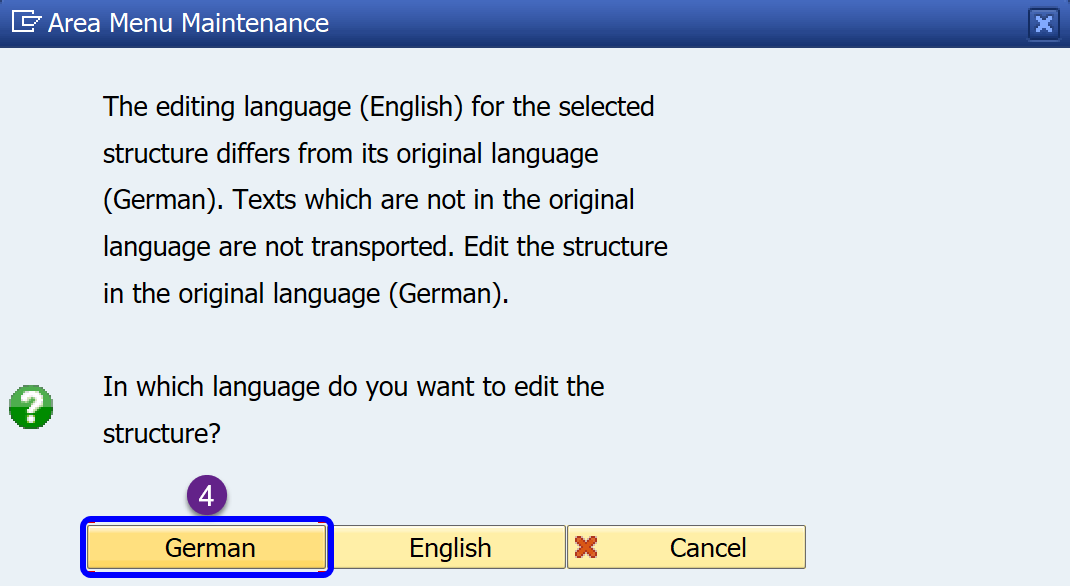
Place cursor on SAP R/3 and then press Add Entry as Subnode button.
After that fill in Text and Transaction codes / menu then press Enter.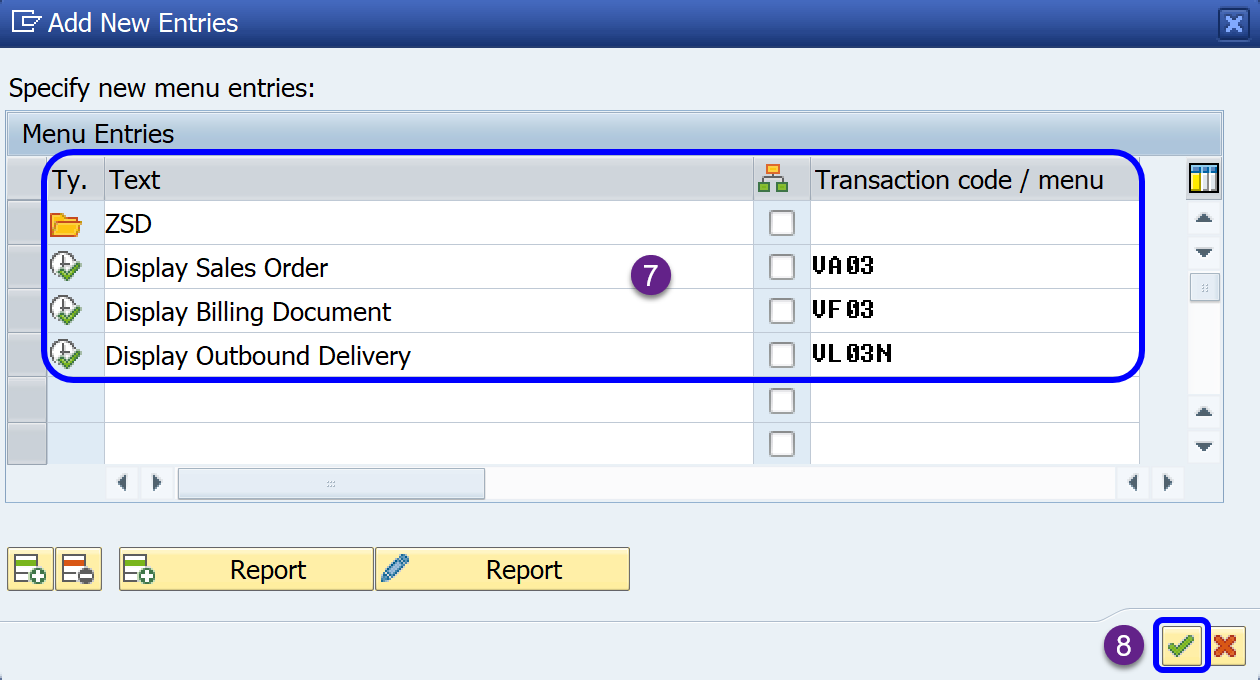
To move the transaction / menu into ZSD folder. Place cursor on each menu (9) then press Select/Deselect button (10), repeat for the rest of menu. And place cursor on ZSD folder / menu (11) then press Reassign button (12). 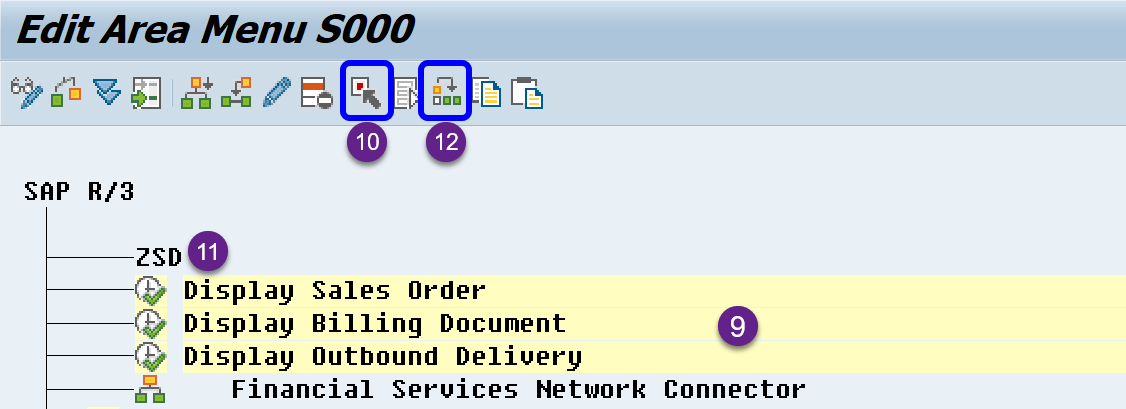
Select Lower Level and press Reassign button.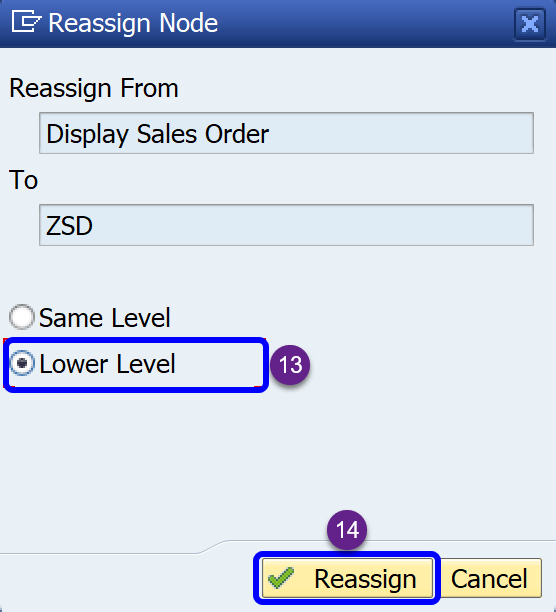
When you completely arrange your folder and menu, press Save button eventually.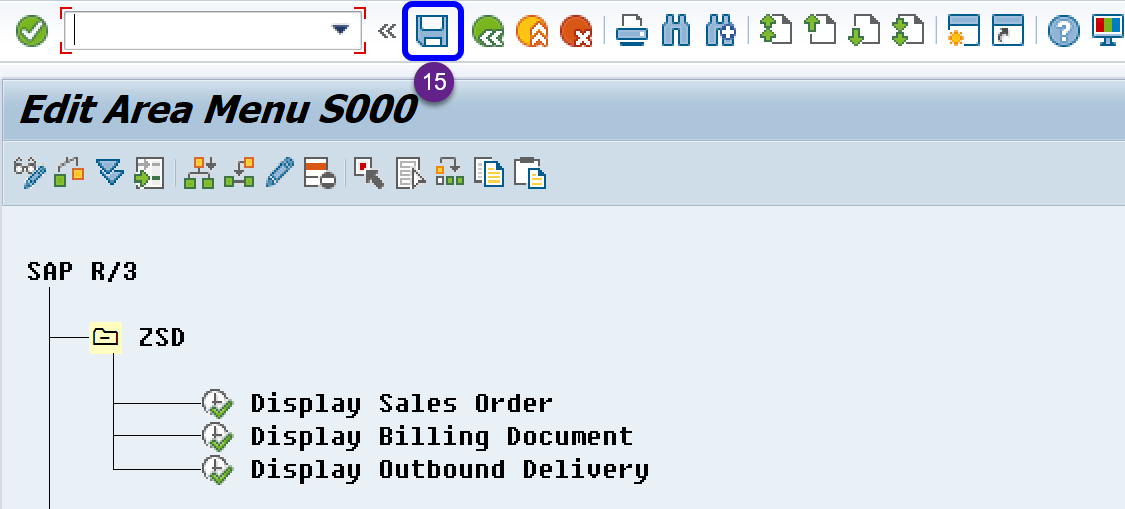
To check your result, just press ‘New GUI Window‘ button above.
Appendix A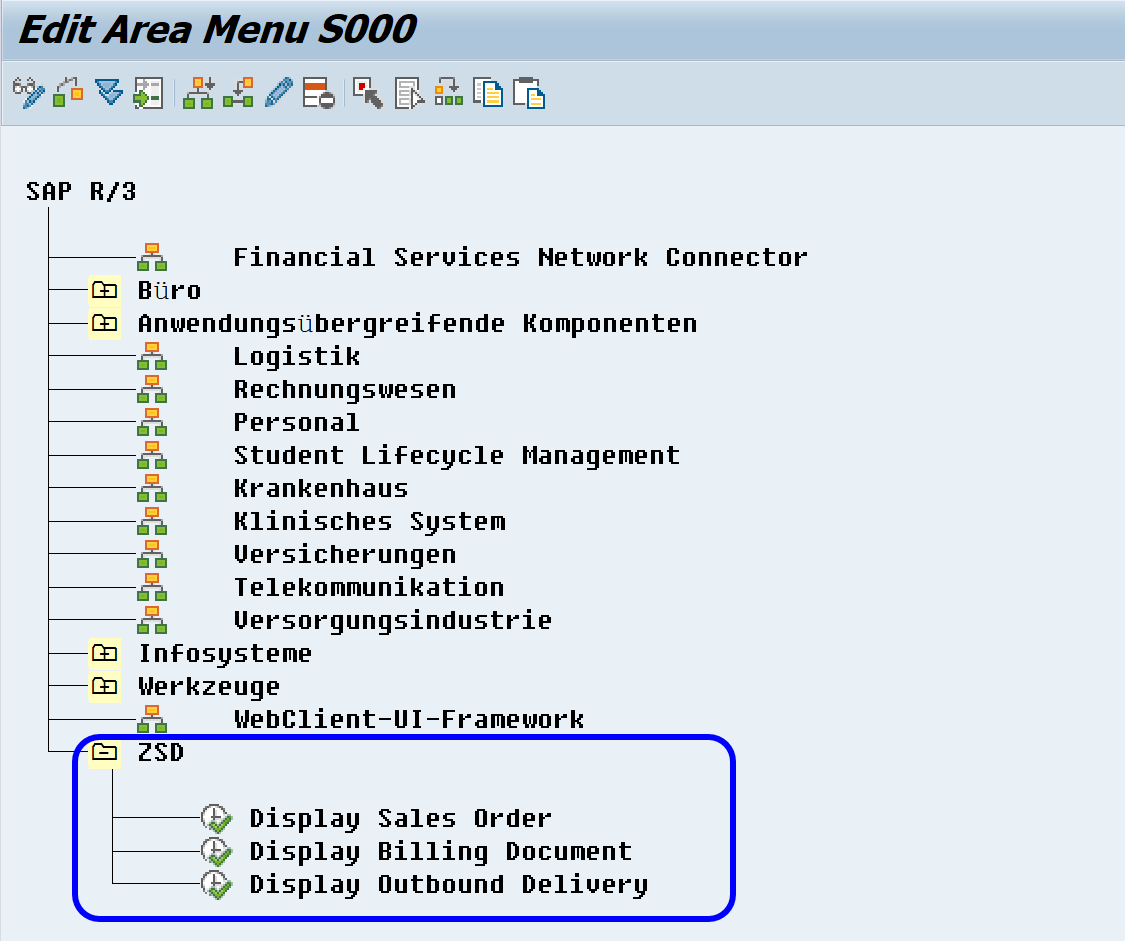
Note: I have to rearrange with the following two steps: –
Step 1 – Move ZSD folder at the same level of Werkzeuge.
Step 2 – Move WebClient-UI-Framework at the same level of Werkzeuge.
Simplify ABAP Life by ABAP Memo
