Expected Result
Step 1: Add customized field in QALS table with Append Structure.
Go to SE11 > QALS > Append Structure…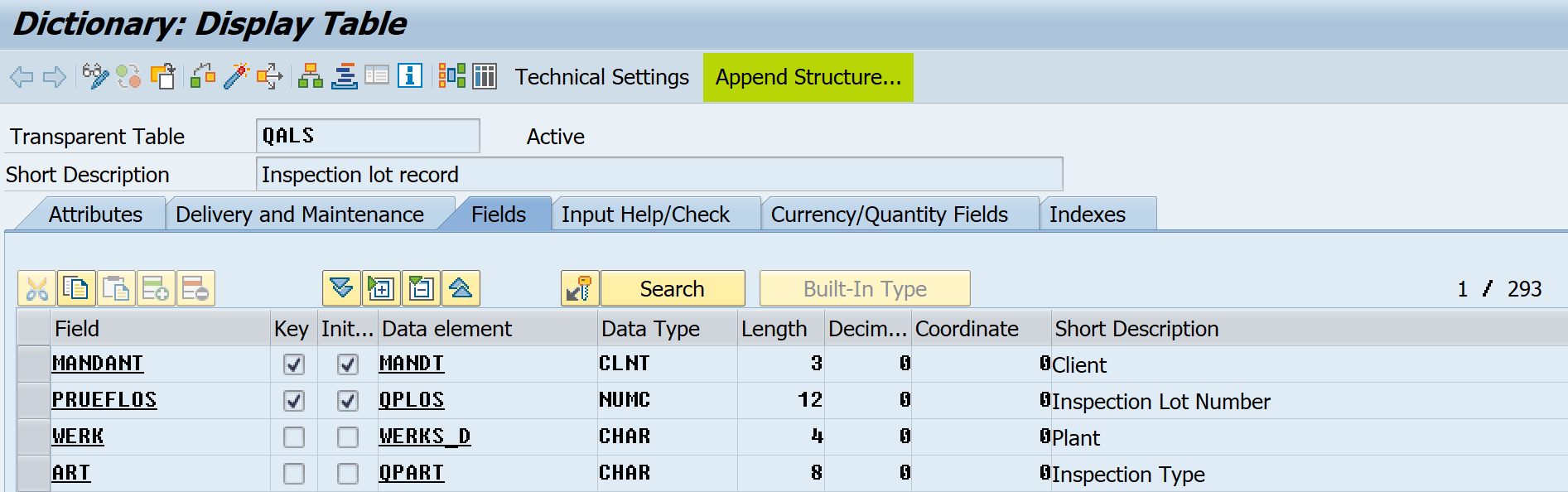
Enter Append Name.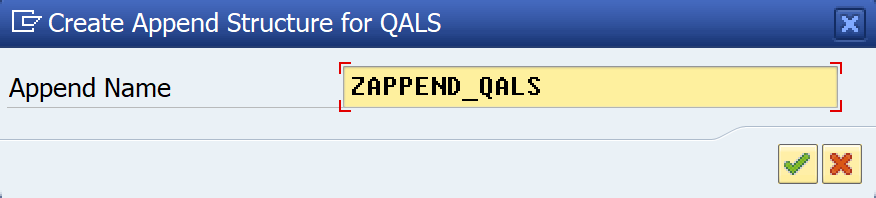
Add your new field.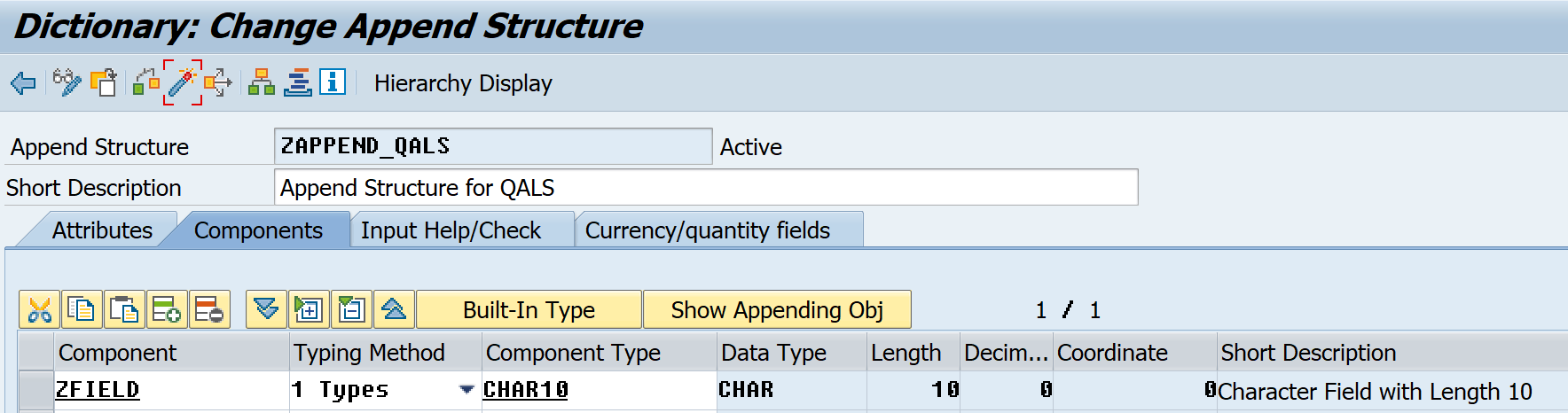
Step 2: Add customized field in QALS_D02 structure with Append Structure.
Go to SE11 > QALS_D02 > Append Structure…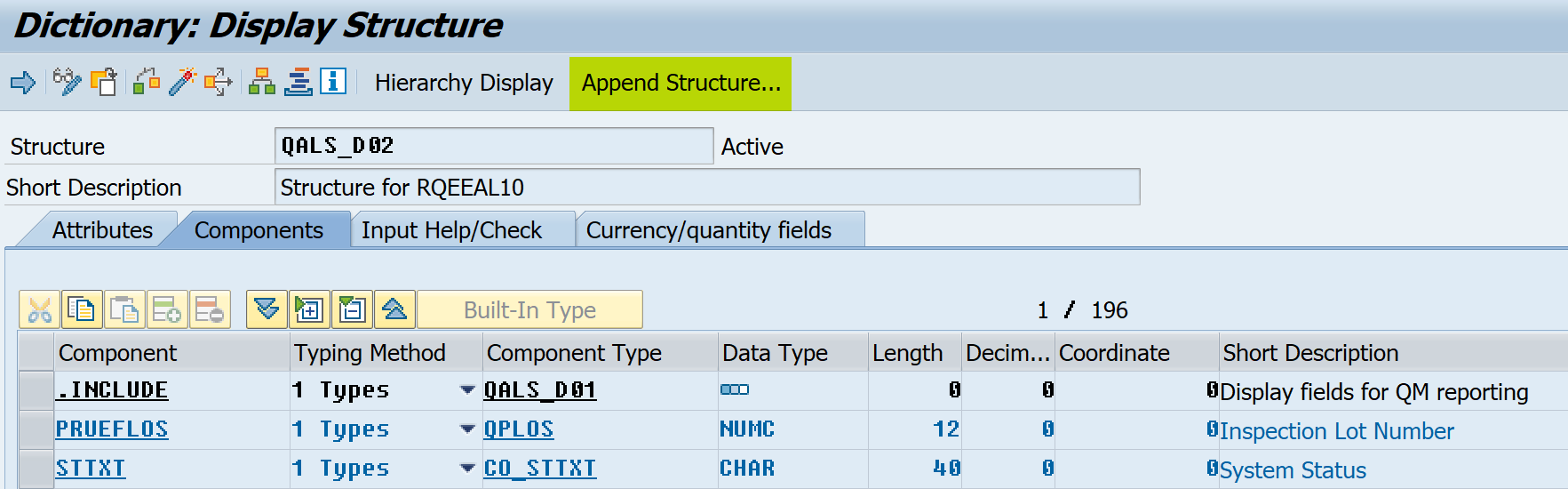
Enter Append Name.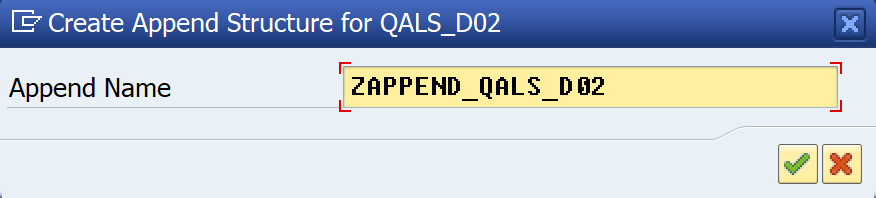
Add your new field (the same as QALS table).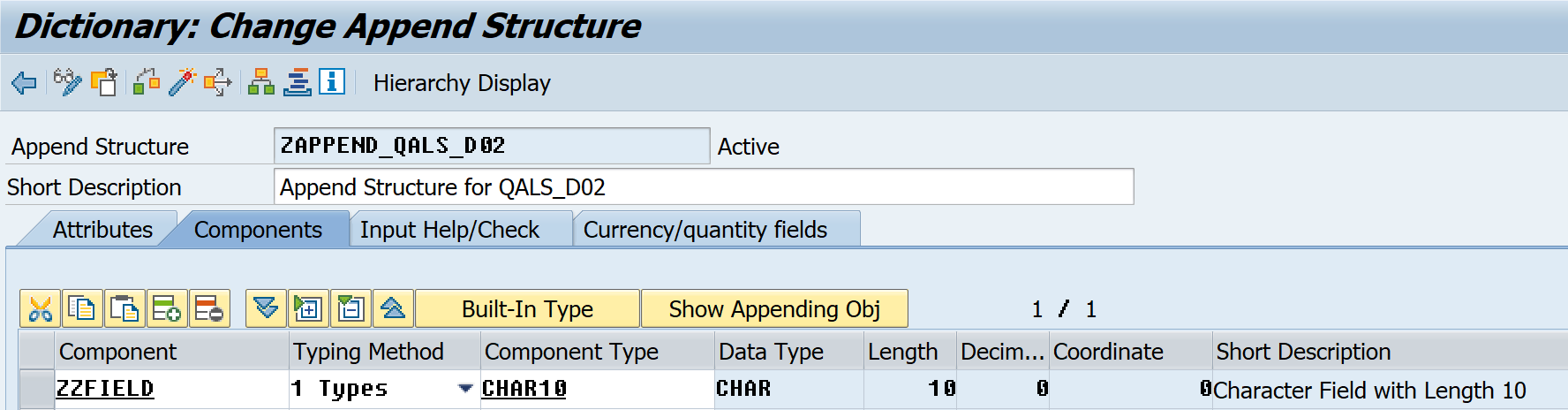
Step 3: Implement implicit enhancement into RQALVF14 include, RQARCQDL program.
1. PERFORM CALL_LISTVIEWER_F14.
2. PERFORM AKTUALISIEREN_F14.
1.1 Go to PERFORM CALL_LISTVIEWER_F14 at END-OF-SELECTION event > Double click.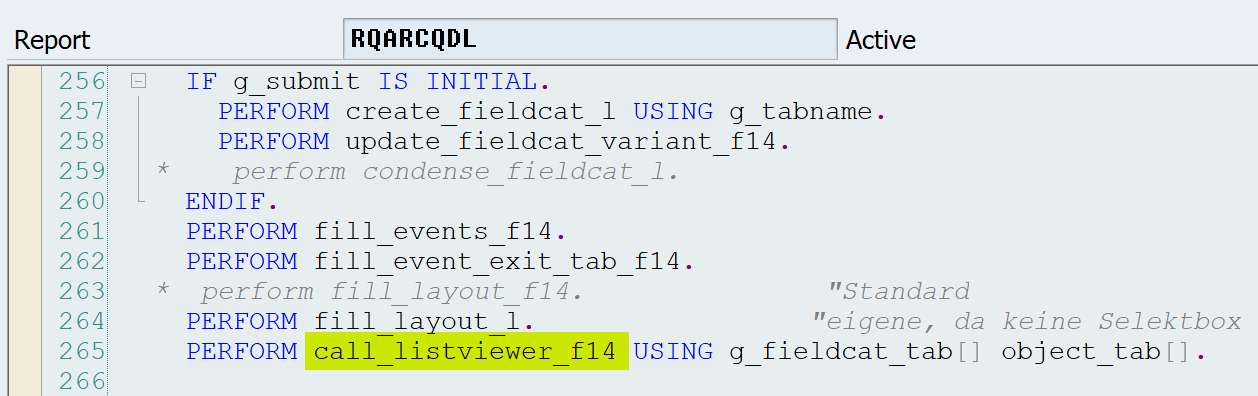
1.2 Select RQEEAL10 program.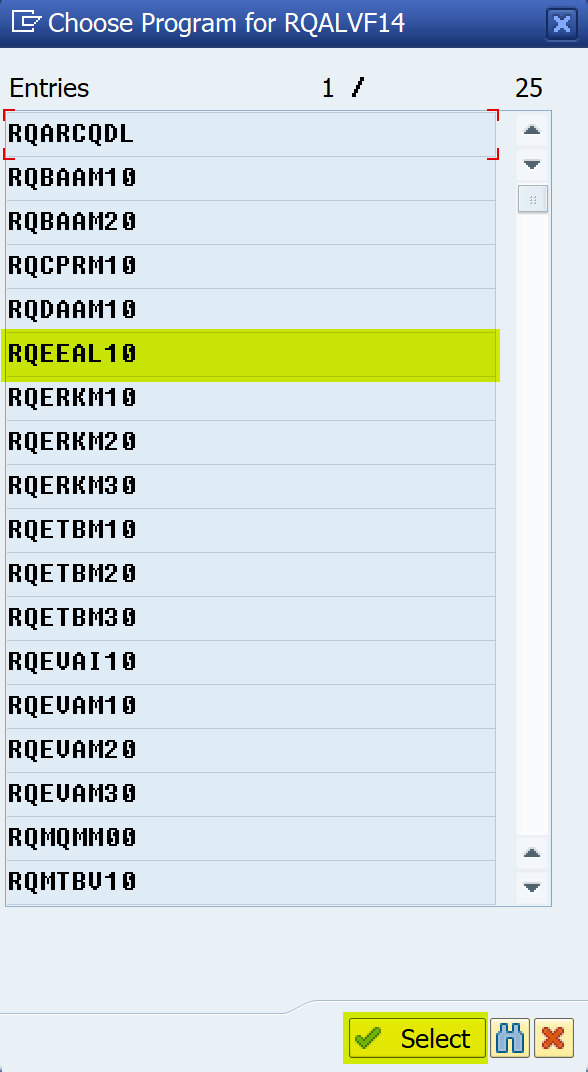
1.3 Press Enhance button or press Shift+F4.![]()
1.4 Edit > Enhancemet Operations > Show Implicit Enhancement Options.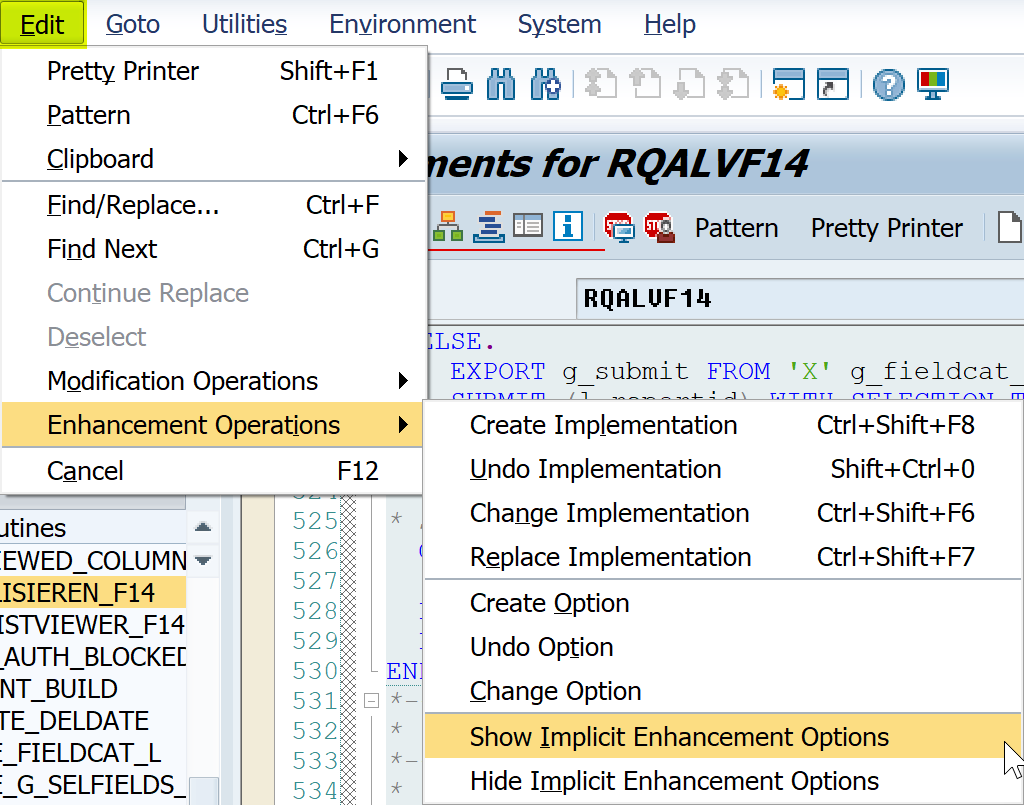
1.5 Place cursor at number 1 > press Create and Code button.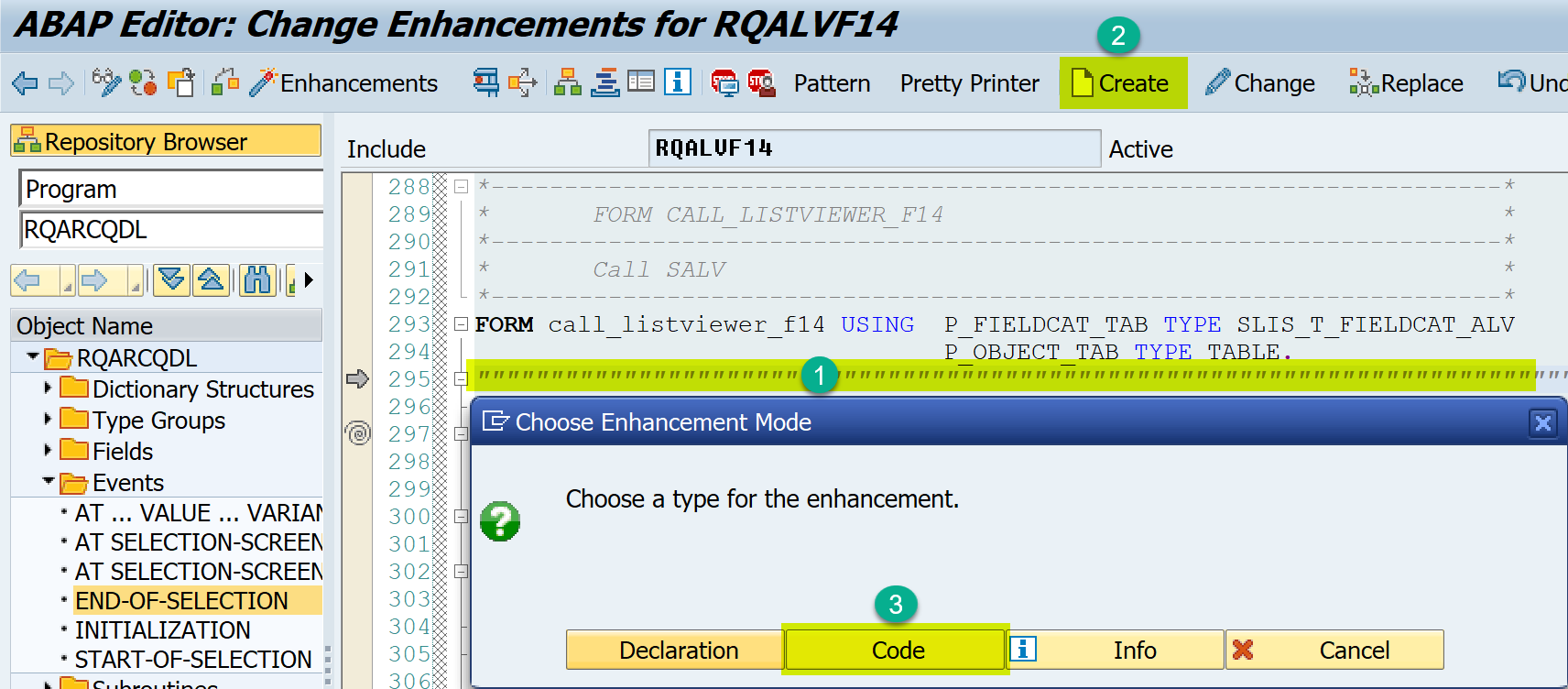
1.6 Enter enhancement implementation name and description.
1.7 Implement the enhancement.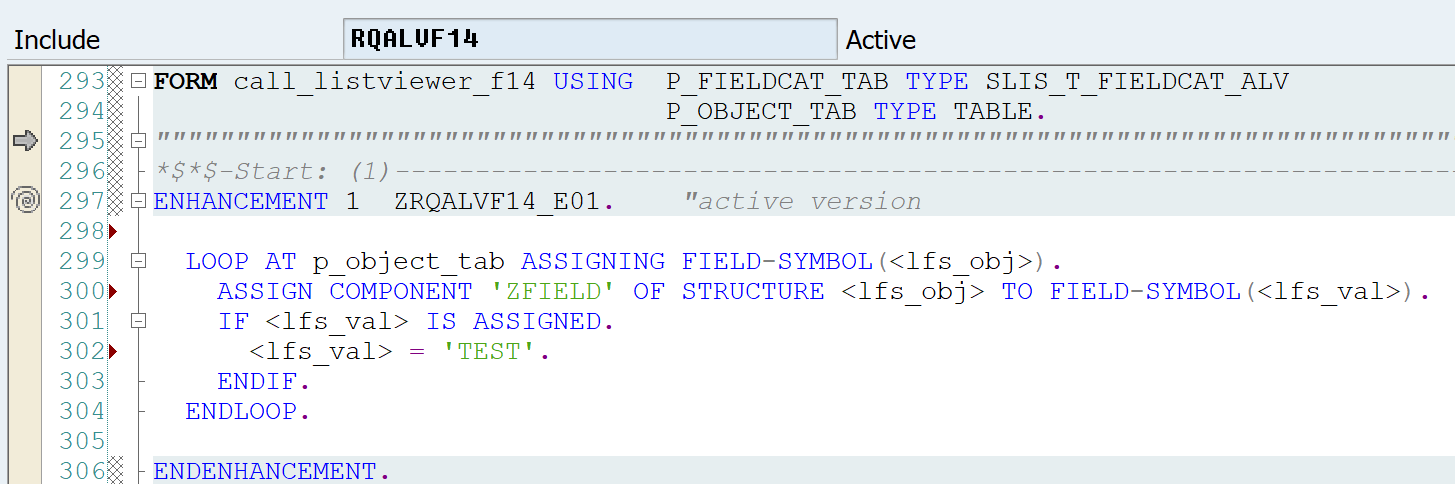
*See source code at Appendix A.
2.1 Go to PERFORM AKTUALISIEREN_F14 > press Enhance (Shift+F4).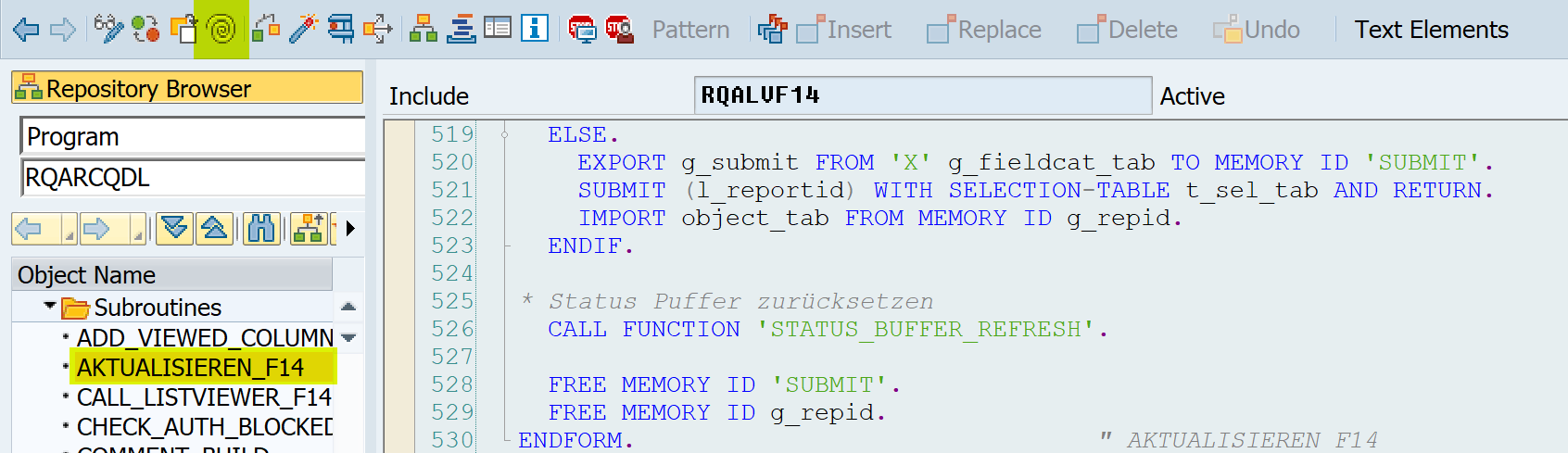
2.2 Do the same as step 1.4.
2.3 Place cursor at number 1 > Create > Code.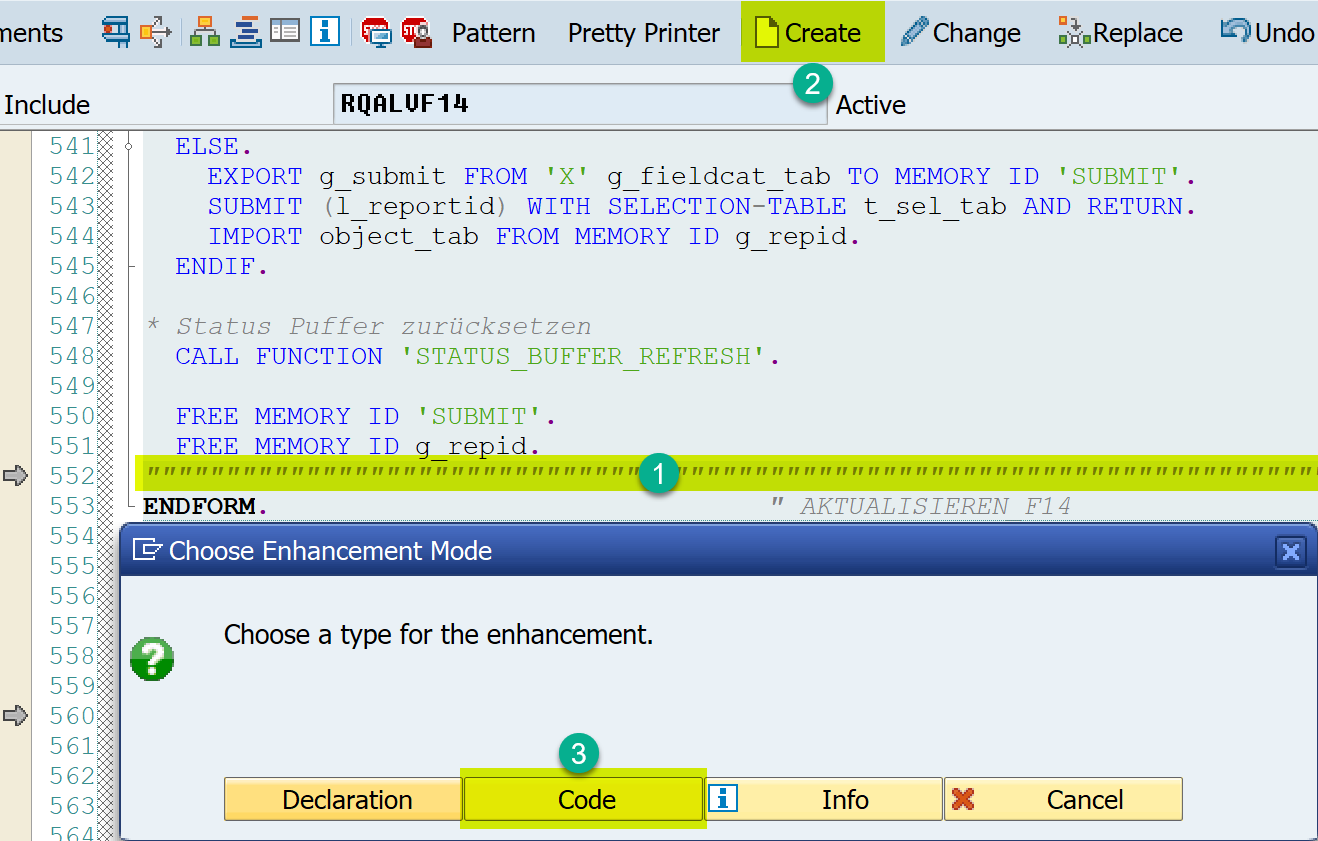
2.4 Enter enhancement implementation name and description.
2.5 Implement the enhancement with the same logic as step 1.7 or you may apply logic with INCLUDE instead.
Example: –
INCLUDE ZRQALVF14_X01 IF FOUND.
Remark: – The reason why we have to implement the same logic as step 1.7, your added data into OBJECT_TAB will be lost after submit RQEEAL10 program and import from memory id. This situation happens when i.e. change the ALV layout.
Appendix ALOOP AT p_object_tab ASSIGNING FIELD-SYMBOL(<lfs_obj>).
ASSIGN COMPONENT 'ZFIELD' OF STRUCTURE <lfs_obj> TO FIELD-SYMBOL(<lfs_val>).
IF <lfs_val> IS ASSIGNED.
<lfs_val> = 'TEST'.
ENDIF.
ENDLOOP.

Cannot see implicit enhancement for the given perform, kindly suggest.